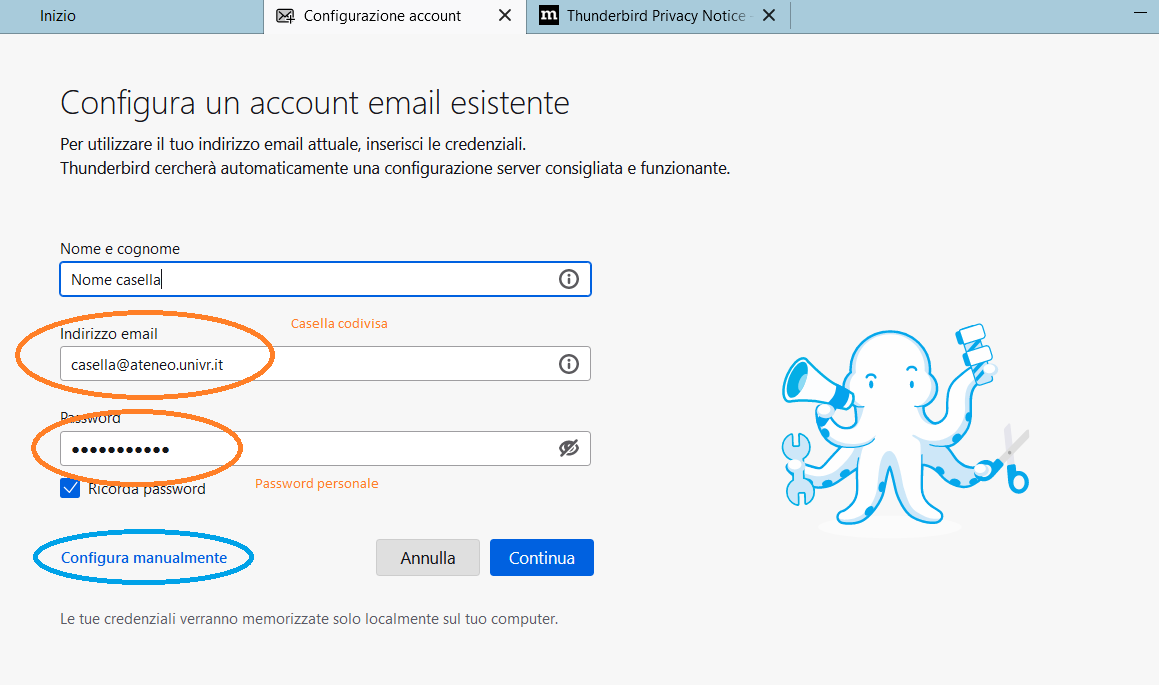 .
.| Protocollo | Server | Porta | Sicurezza della connessione | Metodo di autenticazione | |
| Server in entrata | IMAP | outlook.office365.com | 993 | SSL\TLS | OAuth2 |
| Server in uscita | SMTP | smtp.office365.com | 587 | STARTTLS | OAuth2 |
| Nome utente | |
| Server in entrata | casella@ateneo.univr.it |
| Server in uscita | nome.cognome@univr.it |
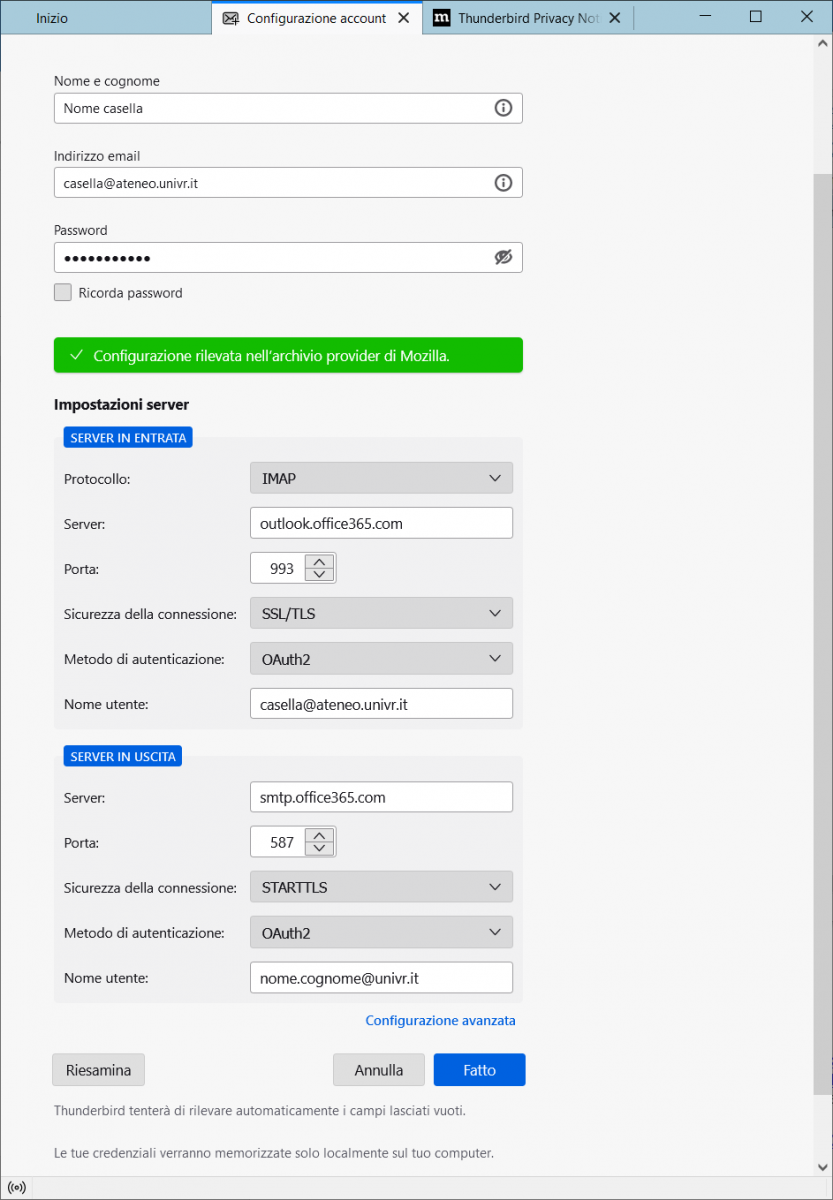


.png)


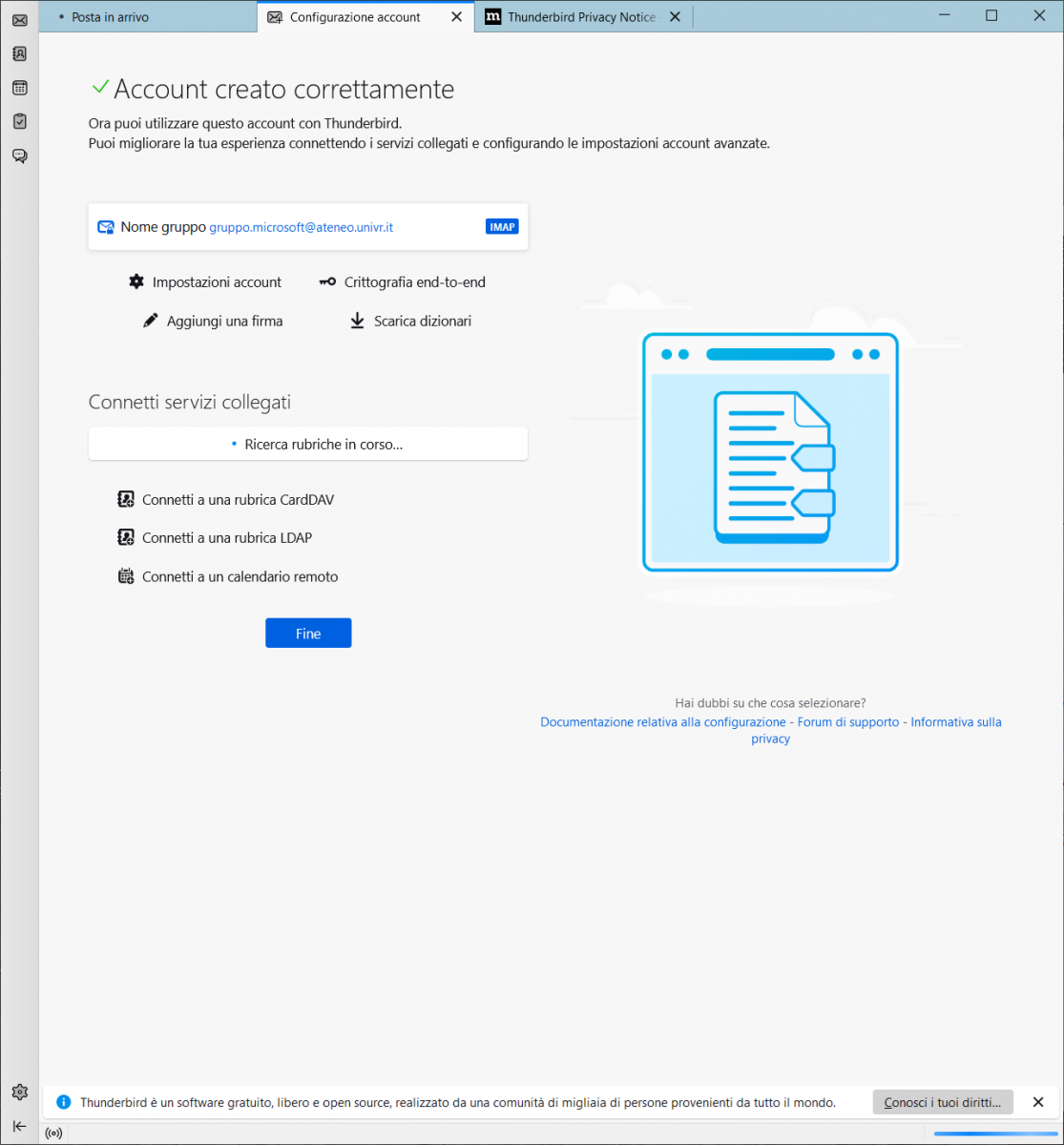
© 2002 - 2024
Verona University
Via dell'Artigliere 8, 37129 Verona |
VAT number IT01541040232 |
Italian Fiscal Code 93009870234
Credits