.png)
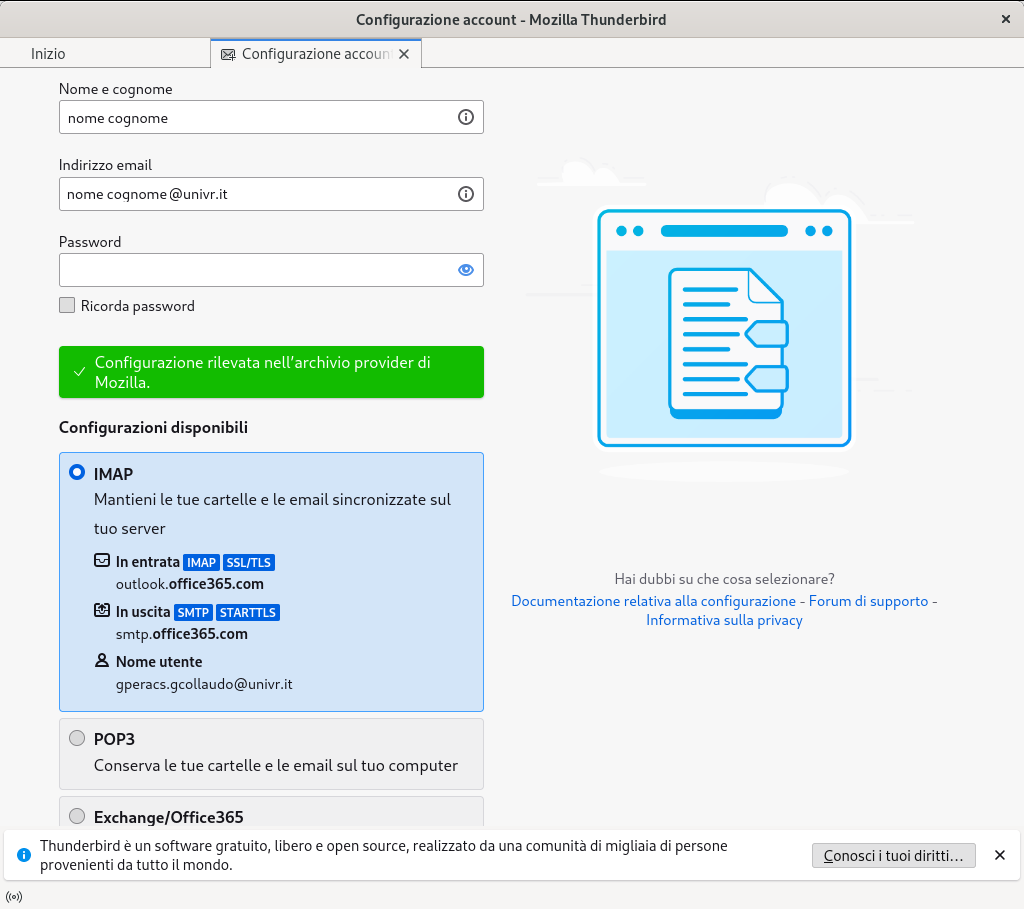


.png)


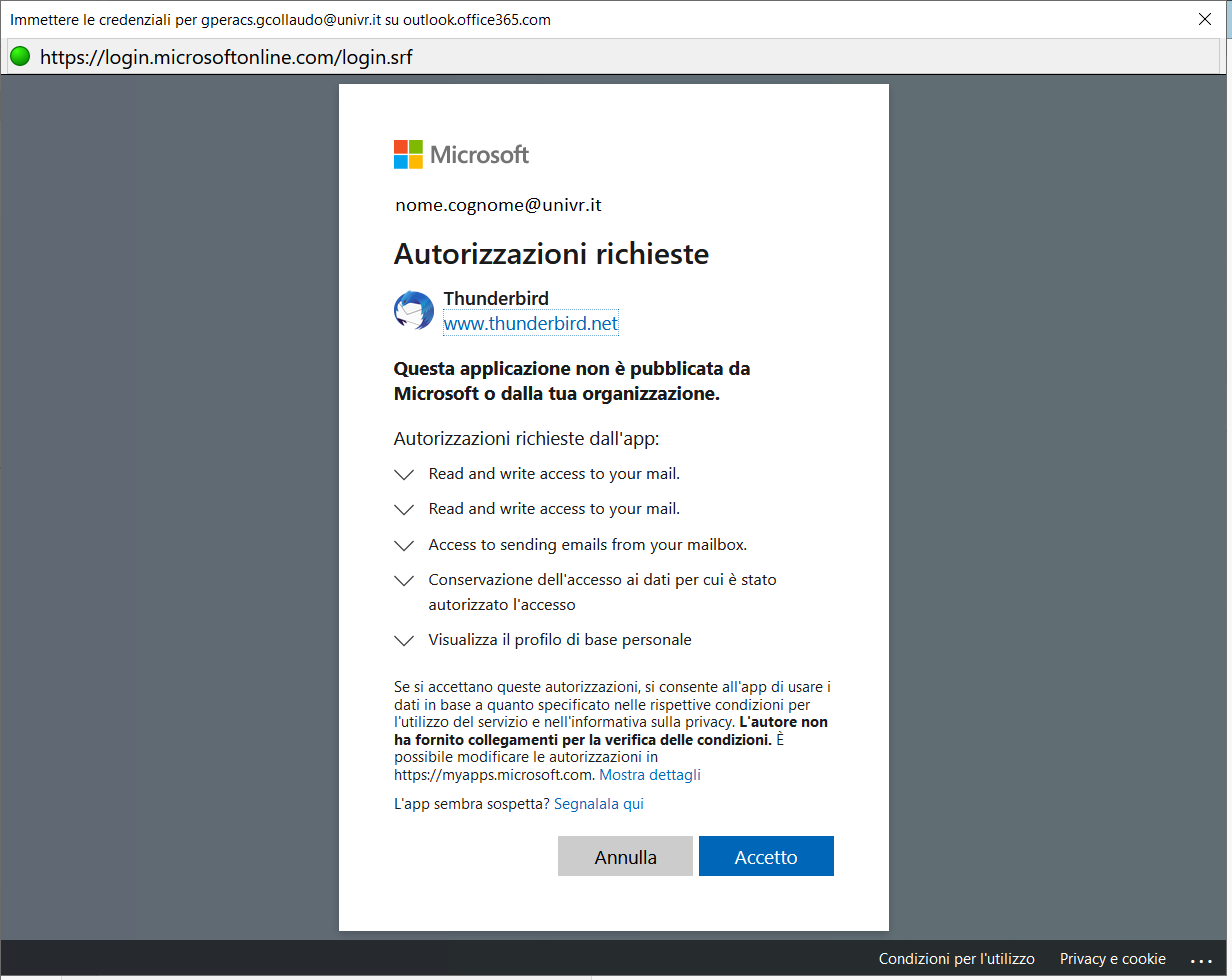
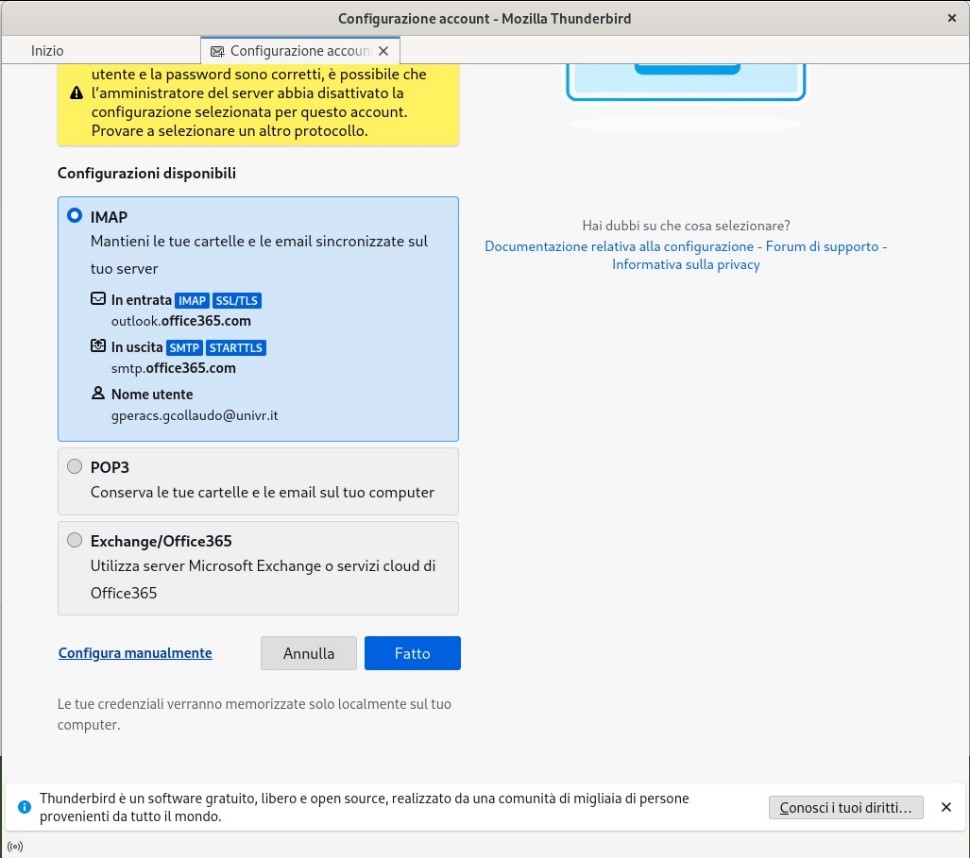
Go to the Account Configuration section, enter the parameters as shown below, then click Done and Finish.
| Protocollo | Server | Porta | Sicurezza della connessione | Metodo di autenticazione | |
| Server in entrata | IMAP | outlook.office365.com | 993 | SSL/TLS | OAuth2 |
| Server in uscita | SMTP | smtp.office365.com | 587 | STARTTLS | OAuth2 |
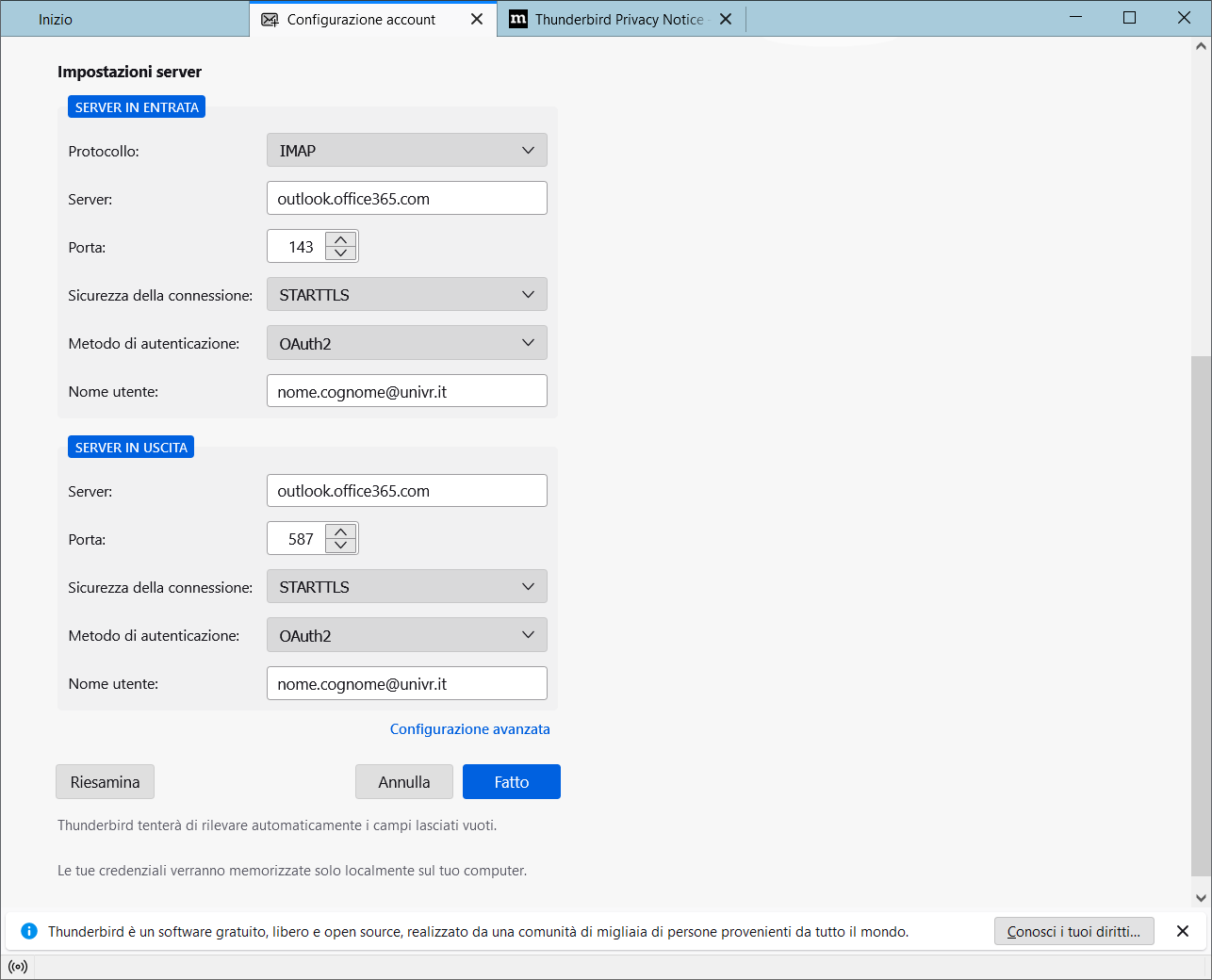
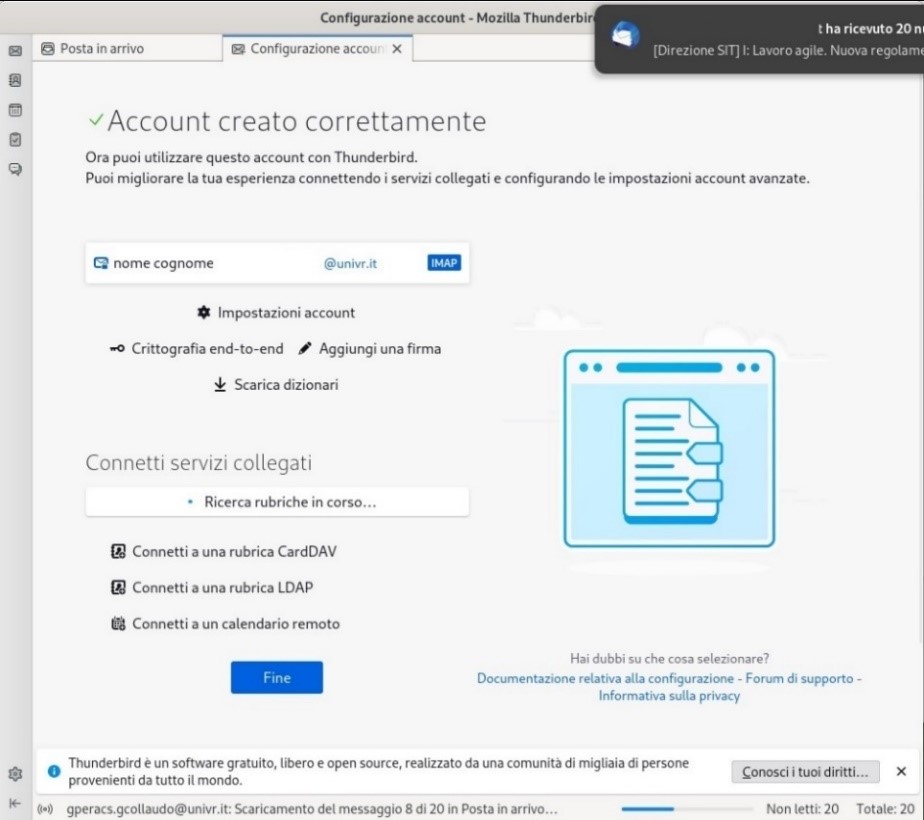
© 2002 - 2024
Verona University
Via dell'Artigliere 8, 37129 Verona |
VAT number IT01541040232 |
Italian Fiscal Code 93009870234
Credits